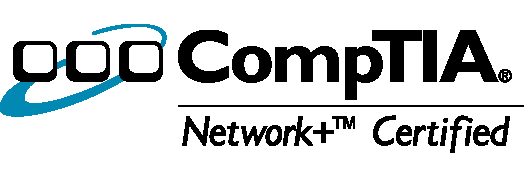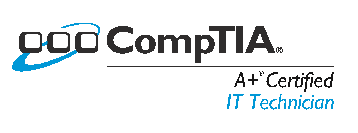To reset a forgotten administrator password on a Windows Computer, follow these steps:
- Boot from a Windows 7 installation CD or other boot disk.
- Find the drive letter of the partition where Windows is installed. In Vista and Windows XP, it is usually C: in Windows 7 it is D: in most cases because the first partition contains Startup Repair. To find the drive letter, type C: (or D: respectively) and search for the Windows folder. Note that Windows 7 CD usually resides on X:.
- Type the following command (replace “c:” with the correct drive letter if Windows is not located on C:):
copy c:\windows\system32\sethc.exe c:\
This creates a copy of sethc.exe to restore later. - Type this command to replace sethc.exe with cmd.exe:
copy /y c:\windows\system32\cmd.exe c:\windows\system32\sethc.exe - Reboot your computer and start the Windows installation where you forgot the administrator password.
- After you see the logon screen, press the SHIFT key five times.
- You should see a command prompt where you can enter the following command to reset the Windows password. net user your_user_name new_password
If you don’t know your user name, just type net user to list the available user names. - You can now log on with the new password.
I recommend that you replace sethc.exe with the copy you stored in the root folder of your system drive in step 3. For this, you have to boot up again with Windows PE or RE because you can’t replace system files while the Windows installation is online. Then you have to enter this command:
copy /y c:\sethc.exe c:\windows\system32\sethc.exe
I would like to give props to the original author of these steps. You can find his post here: http://answers.microsoft.com/en-us/windows/forum/windows_xp-system/i-lost-my-user-account-and-when-i-rebooted/5e835aed-ae26-488a-970d-d24ea32ec810