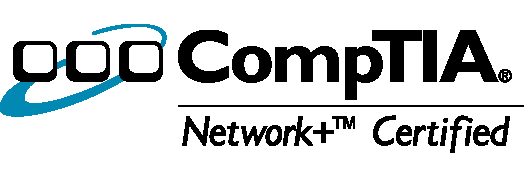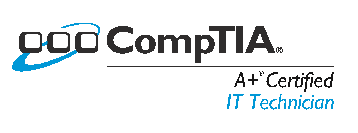One thing I like to do to personalize a computer for a business or even for myself is to change the background of the login screen. When you do this for a business it look very professional to have the computer boot and bring up a screen with the company logo and and a login box for users to login to the computer.
To set a custom background/wallpaper for your Windows 7 login screen. There are two things you need to do. First enable it in your registry and second put a .jpg file in the background folder. Not your .jpg file must be smaller then 256 K yes that is 256 kilobytes. A small image. If your image is not smaller then 256K then it will not show load.
Detailed Steps as follows:
First you will need to edit your registry. Click start –> Run –> and type: regedit
Then press ok
Now navigate to: HKEY_LOCAL_MACHINE\SOFTWARE\Microsoft\Windows\CurrentVersion\Authentication\LogonUI\Background\
Now set this value: OEMBackground to 1
If you don’t feel comfortable diving through the registry of your computer just open notepad and past this into it:
Windows Registry Editor Version 5.00
[HKEY_LOCAL_MACHINE\SOFTWARE\Microsoft\Windows\CurrentVersion\Authentication\LogonUI\Background]
“OEMBackground”=dword:00000001
Save the file to your desktop with the extension .reg and then double click it. Your computer will ask you if your are sure you want merge this with your registry and you press ok.
After you have edited your registry you need to add your background file to the computer. You background file must be a .jpg file and smaller then 256K.
Save your .jpg to this directory: C:\Windows\System32\oobe\info\backgrounds
If the info\backgrounds folders don’t exist yet then you will need to create them.
That is it. Lock your computer and view your new background/wallpaper.